Some months ago, I brought a cute Yrel-Aqua crying image that became popular here and right after I watched a Shantae-Aqua crying gif I noticed that the crying effect is possible with only 2 frames. So, I decided to make an Yrel-Aqua crying pixel art gif and this is the result:
Beautiful, right? Now if you are interested in how to make things like this one then come with me, let’s dive in to the facinating world of pixel art!
First of all, you need to download Inkscape and then you should watch this videos… or watch them later.
Now I believe that you have the basic knowledge to use the program, right? If not then don’t worry, this will be fun even if you only want to watch the whole process.
How to make it? Step by step.
First lets make a pixel art template.

We start by making a perfect square by holding the “ctrl” key when we are making it, then we should delete the border to avoid any future problems.

Then duplicate the object several times.


Then let’s use the arrange tool to make our template or map or what ever form you want to call it.

To make something there we just need to select what squares we want to paint. I use the blue sky color to avoid get confused with the background color of Inkscape. Also, to select several items without lossing our selection you can press “shift” key.

Then just press in a color and the magic is done.

Try with few pixels at the start, then increase the quantity when you become a more experienced artist. I currently use 9216 pixels but don’t try that many pixels at the start.
I already have my template and I already set the image to start working.

I recomend create 3 layers to work, I oftenly put the image in the layer 1, the pixel template in layer 3 and the background image in layer 3.

By turning the layer 2 to only 35% of opacity we can start working.

Now we can start to selecting the borders and the black parts of the image to create the silhouette, this is very important.

Paint every selected square in black and remember to save your progress every 3 or 5 minutes by pressing “ctrl” + “s”.



If we restore the opacity of the layer 2 we will be able to check or progress with more clarity.

Once we finished our silhouette, we can start painting it!

Copy the colors of the original image to more accuracy.

This takes time but is amazing to see our work growing step by step.



The eyes are hard to make but you can improvise until archive a good result.

Once we finished the paiting lets duplicate our image, this way we create a insurance of our work.

Now let’s delete any unused pixel.

Now it’s the time to duplicate our work two more times to create the other 2 frames of the gif.

Let’s made some minumum changes to the first one.

And let’s close the eyes of the second one. If you need some asistance to make the changes then use the original gif. You can found it by searching Aqua crying.

Now we have or 3 images to start working in the gif!


Ezgif.com is the best free tool for that acording to me.

Here, we port our images and then we duplicate the first 2 frames until reach 8 of each one for a total of 17 images. Be sure of intercalate the first 2 frames in order to create the illusion of life.



Now let’s save our image in our PC and then let’s uploated in to the web by drag it in to imgur.com or any image uploader that you prefer.


And it’s done. It was easy, right? Perhaps it looked like this:
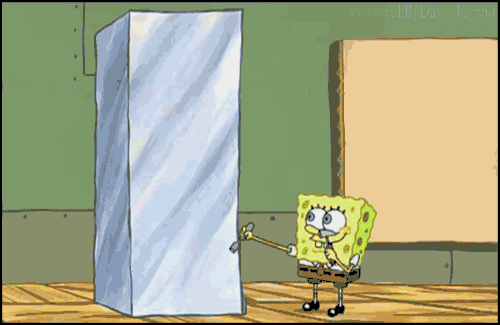
But with the time you learn how to use inkscape and then only takes time but is kinda easy to do.
PD. The images that I used to make the gif are right here!



Now hire me Blizzard!!!









